
Hosting / Email / DIY Web Design / Wix Connect Email
To login to your DirectAdmin interface, please enter:
https://hkright.hk:2222
https://hkright.com.hk:2222
https://login.hkright.com.hk
Or please check your account confirmation email e.g. https://yourdomain.com:2222
At your browser address bar, and login with your username & password as provided in the confirmation email from Hkright Network.
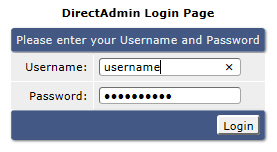
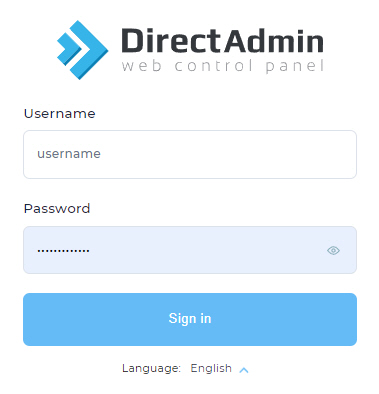
Other Login Info
| DNS Platform (Add-On Service) |
Dedicated Server (https://ip:2222) |
Fixed IP Hosting (https://ip:2222) |
| https://hkright.hk:2222 https://hkright.com.hk:2222 https://login.hkright.com.hk |
e.g. https://123.123.123.123:2222 |
e.g. https://123.123.123.123:2222 |
Domain Customer
For all domain name customers, we provide free domain management services. Any customers who wish to change the domain nameserver (e.g. ns1.nameserver.net / ns2.nameserver.net) settings, please contact us by email. In your email, please attach your domain receipt or REPLY with the domain confirmation email sent by Hkright Network.
*For more information about DirectAdmin, please visit: https://www.site-helper.com
Step 1: Click “E-mail Accounts”
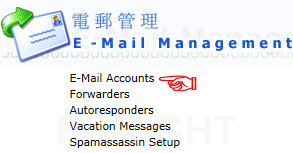
Step 2: Click “Create mail account”
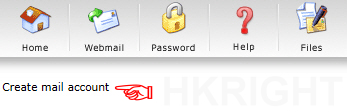
Step 3: Enter the Username (e.g. peterchan) and Password. You are able to enter your custom password for the account twice or click “Random” to generate a Strong Password (Recommended) > Enter the “Email Quota (Meg)” for the account, default “0” = unlimited quota > Then click “Create” to finish.
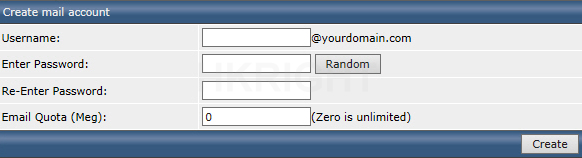
- The default password enforcements are both upper case and lower case and must include at least one number.
- The password must be 8 or more characters long
Step 4: Account Created
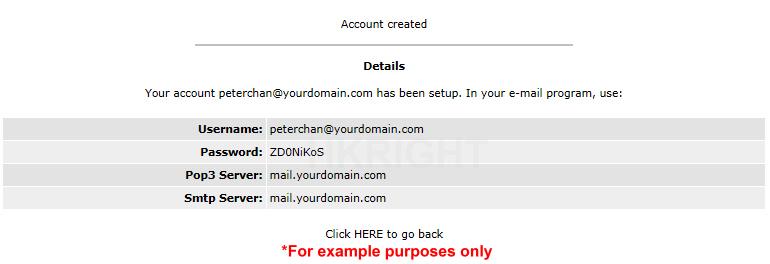
*For more information about DirectAdmin, please visit: https://www.site-helper.com
To login to your Webmail platform, please enter
https://hkright.hk/webmail
https://hkright.com.hk/webmail
https://login.hkright.com.hk/webmail
Or
https://yourdomain.com/webmail (Please check your account confirmation email)
At your browser address bar, and login with your [Full Email Address] & [Password] as you created in your DirectAdmin before.
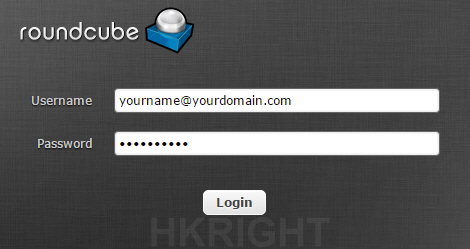
Change Interface Language 更改介面語言
Step 1: Click “Settings” (upper right corner)
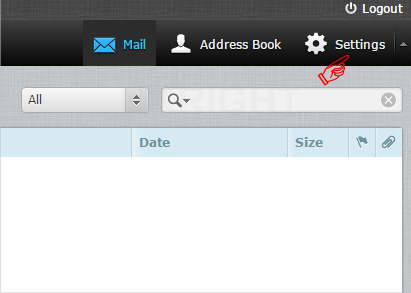
Step 2: Click “User Interface” (left hand side)
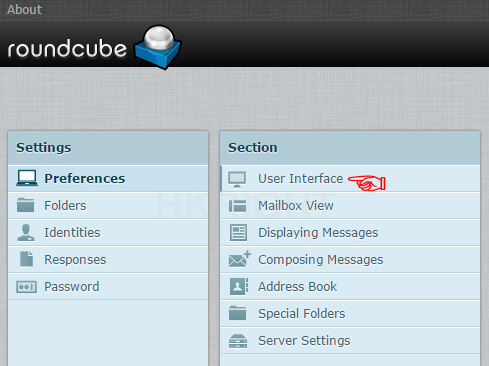
Step 3: Select the language, then click “Save”
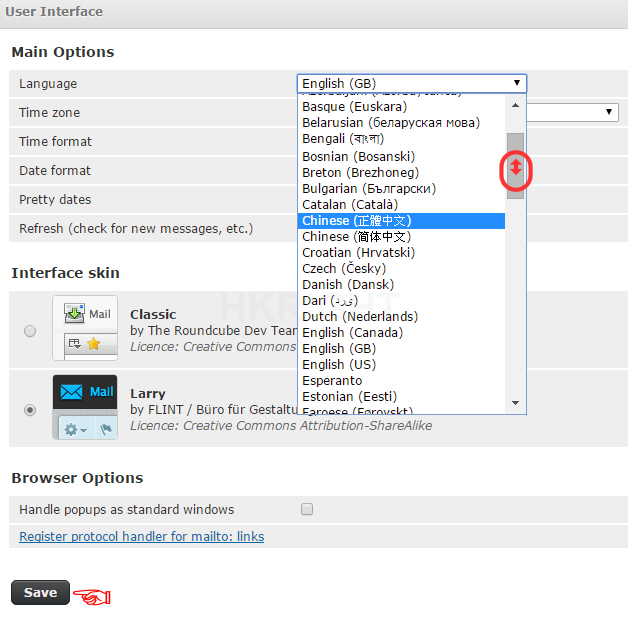
Step 1: Click “Settings” (upper right corner)
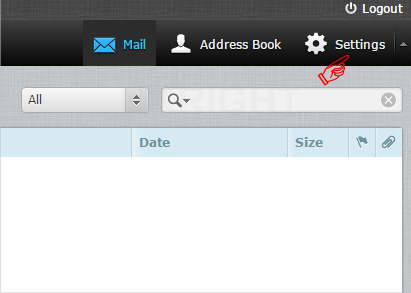
Step 2: Click “Password” (left hand side)
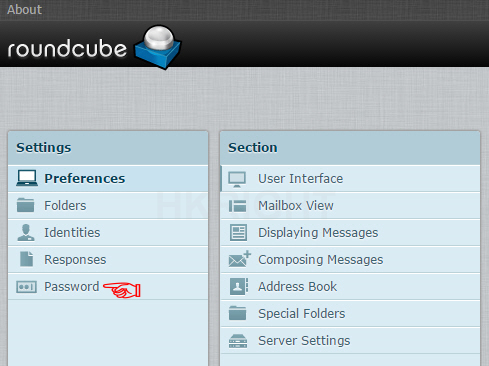
Step 3: Enter your “Current Password” > Enter your new password and Re-Enter the new password to confirm, then click “Save”
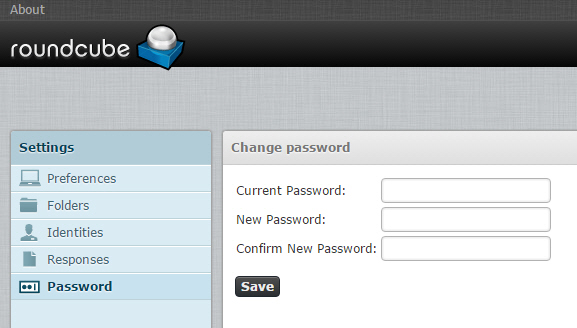
- The default password enforcements are both upper case and lower case and must include at least one number.
- The password must be 6 or more characters long
Step 4: The ” Successfully saved” tag will be displayed in the webmail interface lower right corner


