 |
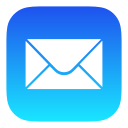 |
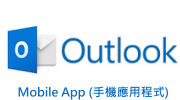 |
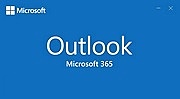 |
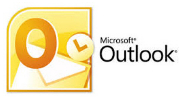 POP / IMAP |
POP / IMAP |
*设置邮件客户端程序前,请先行登入你的服务控制台 Direct Admin:https://hkright.hk:2222 ; https://hkright.com.hk:2222 ; https://login.hkright.com.hk:2222 或 https://yourdomain.com:2222 新增电邮名称 及 设定密码: 例如 name@yourdomain.com
Microsoft Outlook POP / IMAP 电子邮件设置
Microsoft Outlook 为最流行的卓面 POP / IMAP 电子邮件程序,以下设置教学亦可能同时适用于其它电子邮件程序及版本。
现在,请启动 Microsoft Outlook 程序,并跟着指针点选及进行设置
请点选左上位置 [档案] > [信息] > [新增账户]
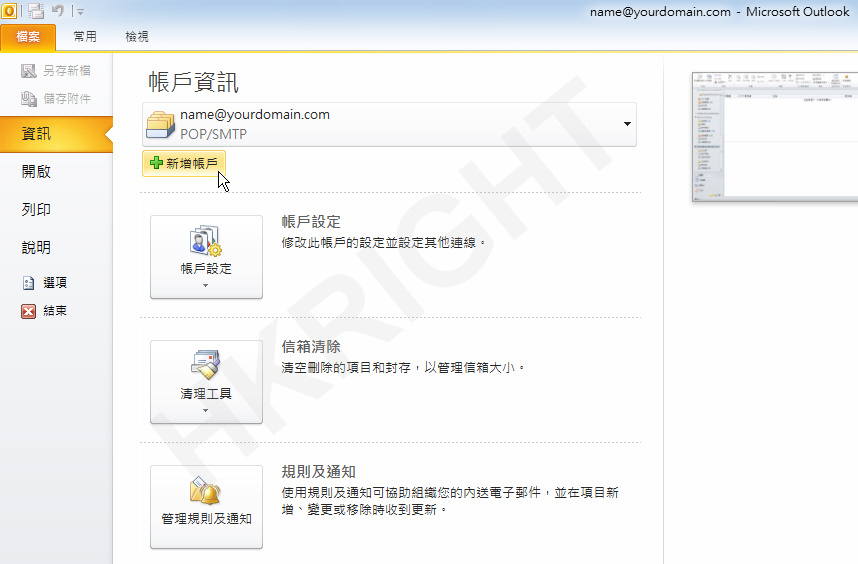
点选 [手动设定服务器设定或其户服务器类型] 后请按 [下一步]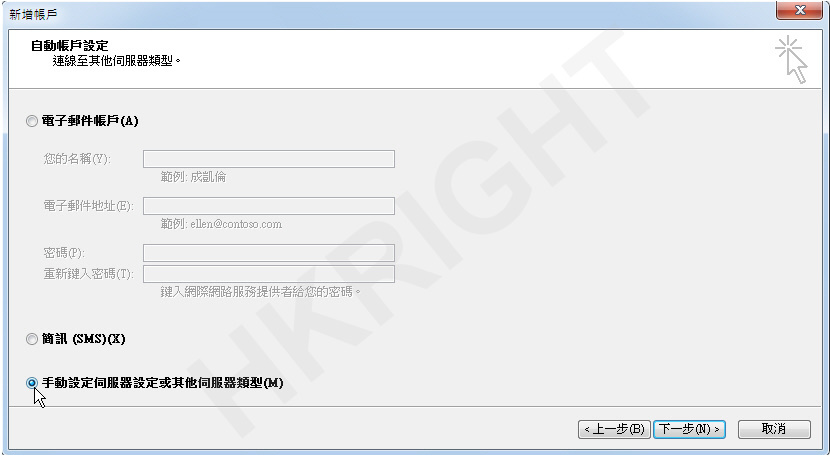
点选 [因特网电子邮件] 后请按 [下一步]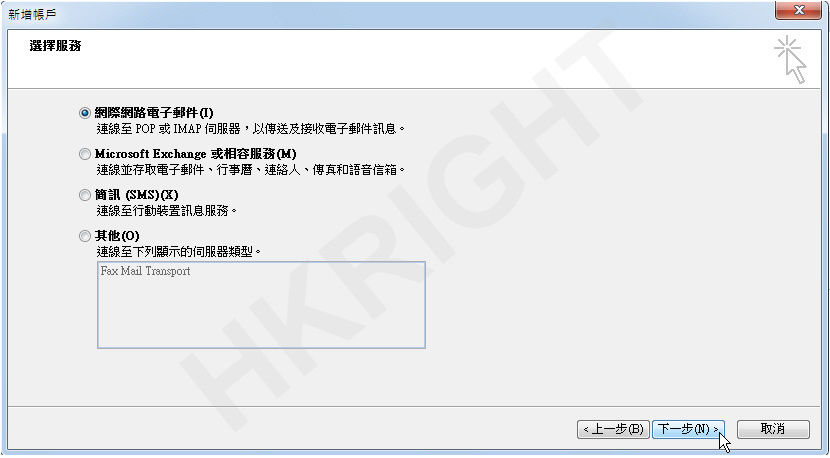
请依照下图输入相关数据, 核对无误后请按 [其他设定]
点选 [外寄服务器] 标签, 选择我的外寄服务器 (SMTP) 需要验证
及
点选 (使用与接收邮件服务器相同的设定)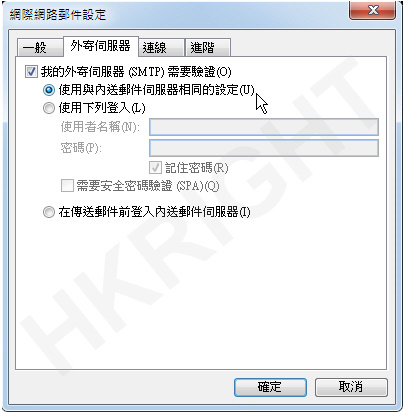
接着请点选 [进阶] 标签, 输入下图服务器端口号码
内送服务器 (POP3): 995 [勾选]此服务器需要加密联机 (SSL) ☜如果上一步是选择(POP3)
内送服务器 (IMAP): 993 [勾选]此服务器需要加密联机 (SSL) ☜如果上一步是选择(IMAP)
外寄服务器 (SMTP): 587 使用下列加密联机类型 [TLS] ☜通用 (POP3) (IMAP)
(只限POP3)
另外, 你可以勾选 [在服务器上保留一份邮件复本]并自行更改 [超过下列天数后就从服务器移除] 的设定,
预设为14天, 最长可设定为100天, 完成后请按 [确定]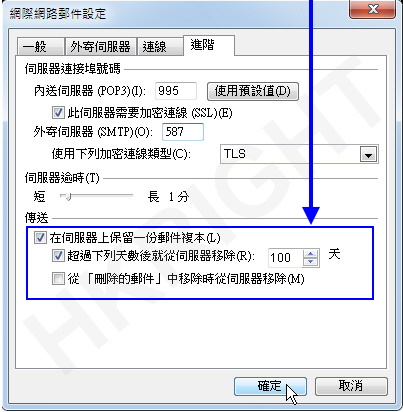
接着按[下一步], 系统会自动进行测试, 完成后请按 [关闭]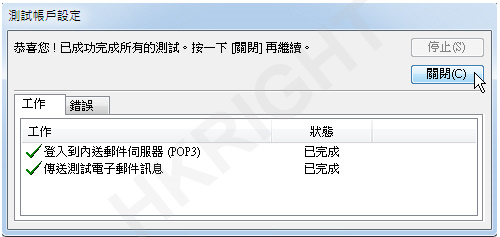
已经成功设置 , 请按 [完成]或
按 [新增另一个账户]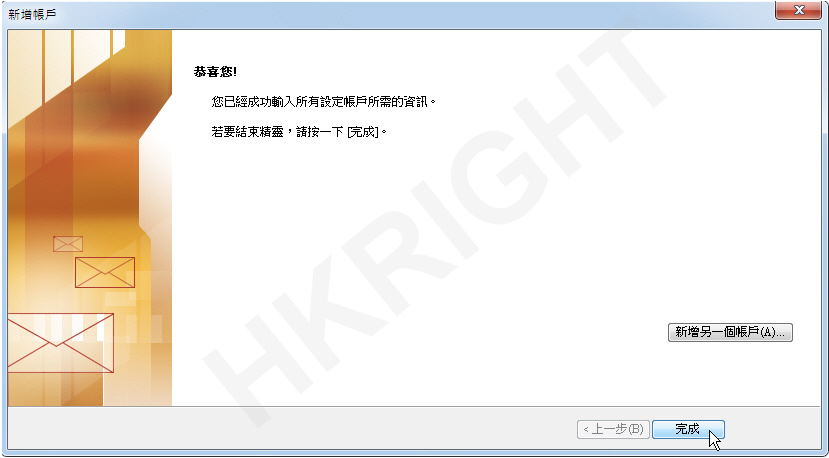
* 现在请即测试你的 Microsoft Outlook 程序收发电子邮件 *
设置完成
|
进阶端口 (Port) 设置
邮件客户端设置类型 |
预设端口 (Port)
安全数据传输层 (SSL) |
其他端口 (Port)
TLS 传输层安全标准 |
|
POP3
|
995 SSL
|
110 TLS 或 没加密
|
|
SMTP
|
465 SSL
|
25 , 587 TLS 或 没加密
|
|
IMAP
|
993 SSL
|
143 TLS 或 没加密
|


